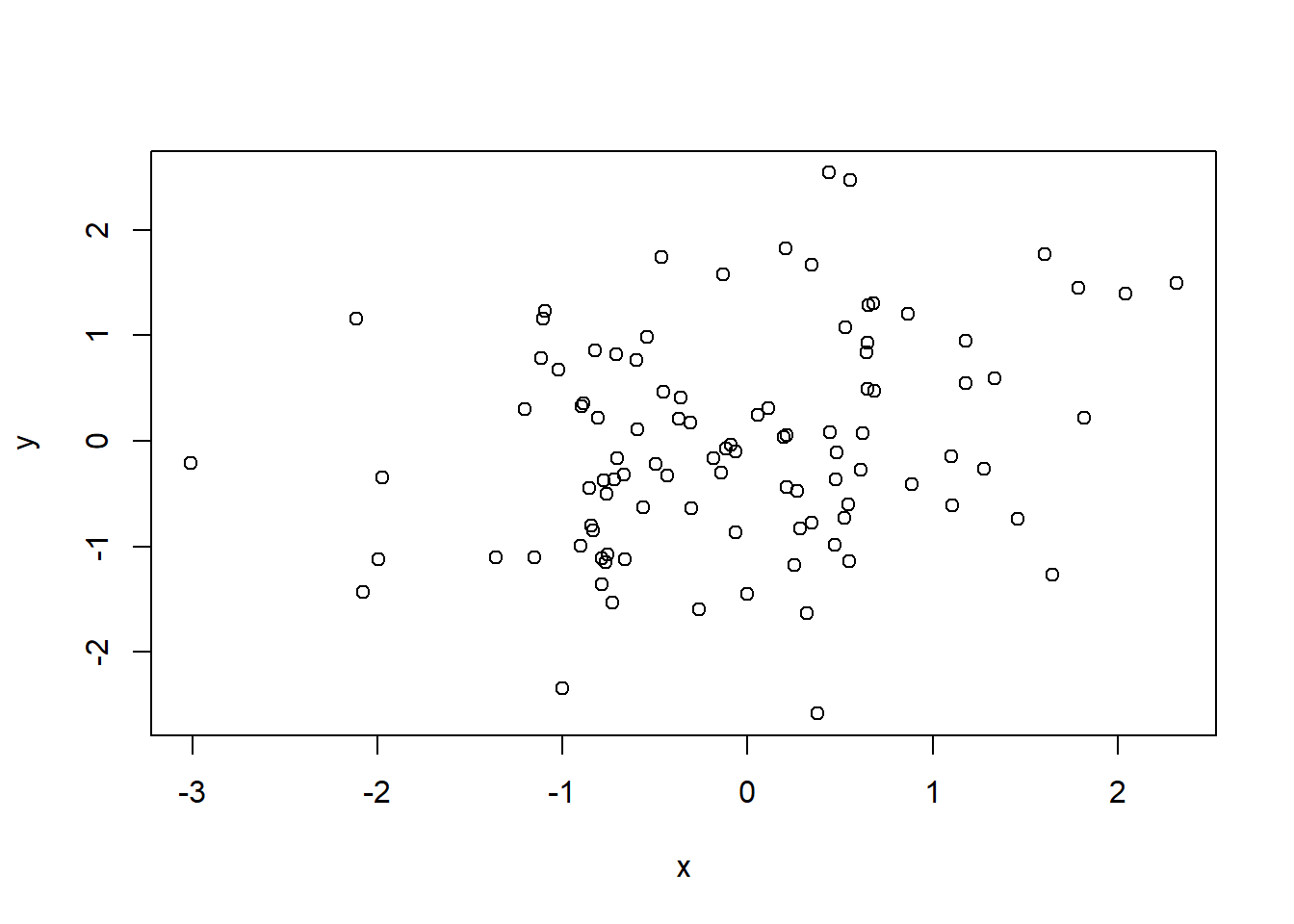1 Introduction to R
This section covers the basics of getting started with R, beginning with some notes on installation and continuing with the basics of interacting with R through the command line.
Before beginning with R, it must be installed for usage. R is available as
source code from CRAN, the Comprehensive R Network.
Nonetheless, most users probably will install R from a distributed binary. These are also available from CRAN. For example, the Microsoft Windows binary is distributed as a self-extracting .exe file. Simply download the file then install it as any
other download.
For Microsoft Windows users, the standard installation will create a desktop icon and start menu item for opening R.
1.1 R’s command line
There are several ways to interact with R, but for us the primary one will be through the command line, also known as the console. The command line in RStudio is in the console pane.
The command line is common to all of R’s interactive interfaces. The name comes from it being the place where one types in commands.
In the figure we typed the command “2 + 2” then pressed the return key to send the command to R’s interpreter. It responded with the answer of 4, prefixed with a [1], which will make sense when we talk about data vectors in Chapter 2.
In this text, rather than show screenshots of the RStudio console, we typeset the command line. The “2 + 2” command would look like:
2 + 2## [1] 4Whereas, the average of five numbers might look like:
(1 + 3 + 2 + 12 + 8)/5## [1] 5.2We can tell R to add two sets of numbers together. It will then add the
first number from x to the first number from y, and so on. However, x and
y should be the same length. We can check their length using the length function, as follows:
## [1] 31.2 R Base Graphics
The plot function is the primary way to plot data in R. For instance,plot(x, y) produces a scatterplot of the numbers in x versus the numbers in y.
There are many additional options that can be passed in to the plot() function. For example, passing in the argument xlab will result in a label on the x-axis. To find out more information about the plot() function, type ?plot in the command line.